Tutorial
How to Benchmark the Performance of a Redis Server on Ubuntu 18.04

Introduction
Benchmarking is an important practice when it comes to analyzing the overall performance of database servers. It’s helpful for identifying bottlenecks as well as opportunities for improvement within those systems.
Redis is an in-memory data store that can be used as database, cache and message broker. It supports from simple to complex data structures including hashes, strings, sorted sets, bitmaps, geospatial data, among other types. In this guide, we’ll demonstrate how to benchmark the performance of a Redis server running on Ubuntu 18.04, using a few different tools and methods.
Prerequisites
To follow this guide, you’ll need:
- One Ubuntu 18.04 server with a non-root sudo user and a basic firewall configured. To set this up, you can follow our Initial Server Setup Guide for Ubuntu 18.04.
- Redis installed on your server, as explained in our guide on How to Install and Secure Redis on Ubuntu 18.04.
Note: The commands demonstrated in this tutorial were executed on a dedicated Redis server running on a 4GB DigitalOcean Droplet.
Using the Included redis-benchmark Tool
Redis comes with a benchmark tool called redis-benchmark. This program can be used to simulate an arbitrary number of clients connecting at the same time and performing actions on the server, measuring how long it takes for the requests to be completed. The resulting data will give you an idea of the average number of requests that your Redis server is able to handle per second.
The following list details some of the common command options used with redis-benchmark:
-h: Redis host. Default is127.0.0.1.-p: Redis port. Default is6379.-a: If your server requires authentication, you can use this option to provide the password.-c: Number of clients (parallel connections) to simulate. Default value is 50.-n: How many requests to make. Default is 100000.-d: Data size forSETandGETvalues, measured in bytes. Default is 3.-t: Run only a subset of tests. For instance, you can use-t get,setto benchmark the performance ofGETandSETcommands.-P: Use pipelining for performance improvements.-q: Quiet mode, shows only the average requests per second information.
For instance, if you want to check the average number of requests per second that your local Redis server can handle, you can use:
- redis-benchmark -q
You will get output similar to this, but with different numbers:
OutputPING_INLINE: 85178.88 requests per second
PING_BULK: 83056.48 requests per second
SET: 72202.16 requests per second
GET: 94607.38 requests per second
INCR: 84961.77 requests per second
LPUSH: 78988.94 requests per second
RPUSH: 88652.48 requests per second
LPOP: 87950.75 requests per second
RPOP: 80971.66 requests per second
SADD: 80192.46 requests per second
HSET: 84317.03 requests per second
SPOP: 78125.00 requests per second
LPUSH (needed to benchmark LRANGE): 84175.09 requests per second
LRANGE_100 (first 100 elements): 52383.45 requests per second
LRANGE_300 (first 300 elements): 21547.08 requests per second
LRANGE_500 (first 450 elements): 14471.78 requests per second
LRANGE_600 (first 600 elements): 9383.50 requests per second
MSET (10 keys): 71225.07 requests per second
You can also limit the tests to a subset of commands of your choice using the -t parameter. The following command shows the averages for the GET and SET commands only:
- redis-benchmark -t set,get -q
OutputSET: 76687.12 requests per second
GET: 82576.38 requests per second
The default options will use 50 parallel connections to create 100000 requests to the Redis server. If you want to increase the number of parallel connections to simulate a peak in usage, you can use the -c option for that:
- redis-benchmark -t set,get -q -c 1000
Because this will use 1000 concurrent connections instead of the default 50, you should expect a decrease in performance:
OutputSET: 69444.45 requests per second
GET: 70821.53 requests per second
If you want detailed information in the output, you can remove the -q option. The following command will use 100 parallel connections to run 1000000 SET requests on the server:
- redis-benchmark -t set -c 100 -n 1000000
You will get output similar to this:
Output====== SET ======
1000000 requests completed in 11.29 seconds
100 parallel clients
3 bytes payload
keep alive: 1
95.22% <= 1 milliseconds
98.97% <= 2 milliseconds
99.86% <= 3 milliseconds
99.95% <= 4 milliseconds
99.99% <= 5 milliseconds
99.99% <= 6 milliseconds
100.00% <= 7 milliseconds
100.00% <= 8 milliseconds
100.00% <= 8 milliseconds
88605.35 requests per second
The default settings use 3 bytes for key values. You can change this with the option -d. The following command will benchmark GET and SET commands using 1MB key values:
- redis-benchmark -t set,get -d 1000000 -n 1000 -q
Because the server is working with a much bigger payload this time, a significant decrease of performance is expected:
OutputSET: 1642.04 requests per second
GET: 822.37 requests per second
It is important to realize that even though these numbers are useful as a quick way to evaluate the performance of a Redis instance, they don’t represent the maximum throughput a Redis instance can sustain. By using pipelining, applications can send multiple commands at once in order to improve the number of requests per second the server can handle. With redis-benchmark, you can use the -P option to simulate real world applications that make use of this Redis feature.
To compare the difference, first run the redis-benchmark command with default values and no pipelining, for the GET and SET tests:
- redis-benchmark -t get,set -q
OutputSET: 86281.27 requests per second
GET: 89847.26 requests per second
The next command will run the same tests, but will pipeline 8 commands together:
- redis-benchmark -t get,set -q -P 8
OutputSET: 653594.81 requests per second
GET: 793650.75 requests per second
As you can see from the output, there is a substantial performance improvement with the use of pipelining.
Checking Latency with redis-cli
If you’d like a simple measurement of the average time a request takes to receive a response, you can use the Redis client to check for the average server latency. In the context of Redis, latency is a measure of how long does a ping command take to receive a response from the server.
The following command will show real-time latency stats for your Redis server:
- redis-cli --latency
You’ll get output similar to this, showing an increasing number of samples and a variable average latency:
Outputmin: 0, max: 1, avg: 0.18 (970 samples)
This command will keep running indefinitely. You can stop it with a CTRL+C.
To monitor latency over a certain period of time, you can use:
- redis-cli --latency-history
This will track latency averages over time, with a configurable interval that is set to 15 seconds by default. You will get output similar to this:
Outputmin: 0, max: 1, avg: 0.18 (1449 samples) -- 15.01 seconds range
min: 0, max: 1, avg: 0.16 (1449 samples) -- 15.00 seconds range
min: 0, max: 1, avg: 0.17 (1449 samples) -- 15.00 seconds range
min: 0, max: 1, avg: 0.17 (1444 samples) -- 15.01 seconds range
min: 0, max: 1, avg: 0.17 (1446 samples) -- 15.01 seconds range
min: 0, max: 1, avg: 0.17 (1449 samples) -- 15.00 seconds range
min: 0, max: 1, avg: 0.16 (1444 samples) -- 15.00 seconds range
min: 0, max: 1, avg: 0.17 (1445 samples) -- 15.01 seconds range
min: 0, max: 1, avg: 0.16 (1445 samples) -- 15.01 seconds range
...
Because the Redis server on our example is idle, there’s not much variation between latency samples. If you have a peak in usage, however, this should be reflected as an increase in latency within the results.
If you’d like to measure the system latency only, you can use --intrinsic-latency for that. The intrinsic latency is inherent to the environment, depending on factors such as hardware, kernel, server neighbors and other factors that aren’t controlled by Redis.
You can see the intrinsic latency as a baseline for your overall Redis performance. The following command will check for the intrinsic system latency, running a test for 30 seconds:
- redis-cli --intrinsic-latency 30
You should get output similar to this:
Output…
498723744 total runs (avg latency: 0.0602 microseconds / 60.15 nanoseconds per run).
Worst run took 22975x longer than the average latency.
Comparing both latency tests can be helpful for identifying hardware or system bottlenecks that could affect the performance of your Redis server. Considering the total latency for a request to our example server has an average of 0.18 microseconds to complete, an intrinsic latency of 0.06 microseconds means that one third of the total request time is spent by the system in processes that aren’t controlled by Redis.
Using the Memtier Benchmark Tool
Memtier is a high-throughput benchmark tool for Redis and Memcached created by Redis Labs. Although very similar to redis-benchmark in various aspects, Memtier has several configuration options that can be tuned to better emulate the kind of load you might expect on your Redis server, in addition to offering cluster support.
To get Memtier installed on your server, you’ll need to compile the software from source. First, install the dependencies necessary to compile the code:
- sudo apt-get install build-essential autoconf automake libpcre3-dev libevent-dev pkg-config zlib1g-dev
Next, go to your home directory and clone the memtier_benchmark project from its Github repository:
- cd
- git clone https://github.com/RedisLabs/memtier_benchmark.git
Navigate to the project directory and run the autoreconf command to generate the application configuration scripts:
- cd memtier_benchmark
- autoreconf -ivf
Run the configure script in order to generate the application artifacts required for compiling:
- ./configure
Now run make to compile the application:
- make
Once the build is finished, you can test the executable with:
- ./memtier_benchmark --version
This will give you the following output:
Outputmemtier_benchmark 1.2.17
Copyright (C) 2011-2017 Redis Labs Ltd.
This is free software. You may redistribute copies of it under the terms of
the GNU General Public License <http://www.gnu.org/licenses/gpl.html>.
There is NO WARRANTY, to the extent permitted by law.
The following list contains some of the most common options used with the memtier_benchmark command:
-s: Server host. Default is localhost.-p: Server port. Default is6379.-a: Authenticate requests using the provided password.-n: Number of requests per client (default is 10000).-c: Number of clients (default is 50).-t: Number of threads (default is 4).--pipeline: Enable pipelining.--ratio: Ratio betweenSETandGETcommands, default is 1:10.--hide-histogram: Hides detailed output information.
Most of these options are very similar to the options present in redis-benchmark, but Memtier tests performance in a different way. To simulate common real-world environments better, the default benchmark performed by memtier_benchmark will test for GET and SET requests only, on a ratio of 1 to 10. With 10 GET operations for each SET operation in the test, this arrangement is more representative of a common web application using Redis as a database or cache. You can adjust the ratio value with the option --ratio.
The following command runs memtier_benchmark with default settings, while providing only high-level output information:
- ./memtier_benchmark --hide-histogram
Note: if you have configured your Redis server to require authentication, you should provide the -a option along with your Redis password to the memtier_benchmark command:
- ./memtier_benchmark --hide-histogram -a your_redis_password
You’ll see output similar to this:
Output...
4 Threads
50 Connections per thread
10000 Requests per client
ALL STATS
=========================================================================
Type Ops/sec Hits/sec Misses/sec Latency KB/sec
-------------------------------------------------------------------------
Sets 8258.50 --- --- 2.19800 636.05
Gets 82494.28 41483.10 41011.18 2.19800 4590.88
Waits 0.00 --- --- 0.00000 ---
Totals 90752.78 41483.10 41011.18 2.19800 5226.93
According to this run of memtier_benchmark, our Redis server can execute about 90 thousand operations per second in a 1:10 SET/GET ratio.
It’s important to note that each benchmark tool has its own algorithm for performance testing and data presentation. For that reason, it’s normal to have slightly different results on the same server, even when using similar settings.
Conclusion
In this guide, we demonstrated how to perform benchmark tests on a Redis server using two distinct tools: the included redis-benchmark, and the memtier_benchmark tool developed by Redis Labs. We also saw how to check for the server latency using redis-cli. Based on the data obtained from these tests, you’ll have a better understanding of what to expect from your Redis server in terms of performance, and what are the bottlenecks of your current setup.
Thanks for learning with the DigitalOcean Community. Check out our offerings for compute, storage, networking, and managed databases.
This textbox defaults to using Markdown to format your answer.
You can type !ref in this text area to quickly search our full set of tutorials, documentation & marketplace offerings and insert the link!
Featured on Community
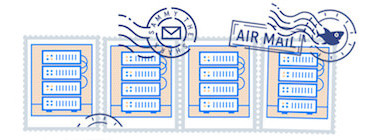
Get our biweekly newsletter
Sign up for Infrastructure as a Newsletter.

Hollie's Hub for Good
Working on improving health and education, reducing inequality, and spurring economic growth? We'd like to help.
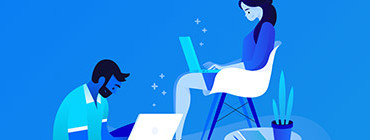
Become a contributor
Get paid to write technical tutorials and select a tech-focused charity to receive a matching donation.
